TP – Link 3G Mobile Wi-Fi M5350 Router is fast growing in the market because of its low prices and better specification. TP-Link M5350 router comes with factory unlocked and you can use any another network sim in it.
Forgetting the things is human tendency. Due to everyday workload people keeps forgetting. What you will do if you have lost / forget the password of your TP link 3G mobile wifi router. You will be not able to use your device more. But, you can reset it to factory default password.
How to reset TP – Link 3G Mobile Wi-Fi M5350 Router to its Factory Default :
1. Make sure your router is fully charged or connected to constant power supply (You can connect to PC also for constant power supply).
2. Switch on the router by pressing power button.
3. Open the backside cover upwards (as the arrow shows).
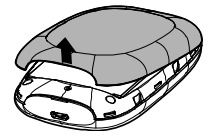
4. Now press the reset button hole (keep pressed for 5 seconds).
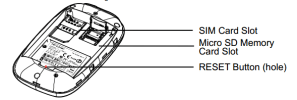
5. Now your router will be rebooted.
6. Now it will restore default user Id and Password.
7. Default user name and password for M5350 router is admin.
8. Before closing the cover, please note down the default SSID and the wireless password on the label for later use.

9. Now you can connect with your router with default settings.
How to Connect to Internet in PC using Wi-Fi of TP Link 3G Mobile Wi-Fi M5350 Router :
1. Switch on your router and enable WiFi connection of your PC.
2. Click on the icon of WiFi of your PC and refresh it.
3. Select the SSID of M5350 and then click Connect.

4. Enter the wireless password you?ve noted down earlier and then click OK.
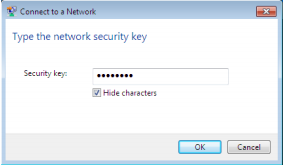
5. When Connected appears behind the SSID of M5350, you?ve successfully connected to its wireless network.
Note : After connecting to WiFi using above method, now you will be able to login to admin panel of the router at http://192.168.0.1 (Default address).


