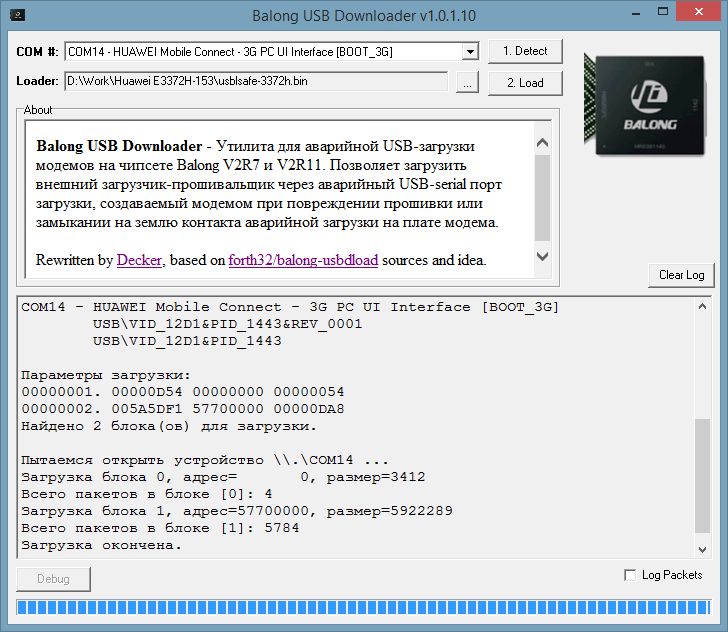Recently, I have shared the article “How to Install Huawei Data Card Driver in a Linux Fedora OS” and “How to Configure Dialup Connection in Fedora Linux Operating System“. I have also shared “How to Configure Dialup Connection In Redhat Linux and Other Linux Distribution“. Today, I am writing about Huawei modem error “failed to activate”.
“Failed to activate … with error 2”
The error “Failed to activate .. with error 2” in Linux operating system prompt means the modem / device can not be found.
Solution of “Failed to activate .. with error 2” problem
1. Open the Network Tool and check the hardware settings for the modem port are correct.
2) Open the Terminal tools, use “ls / dev / ttyUSB *” command to view the modem port whether exists in system or not. (Note : the modem port is often showed as “ttyUSB0”.
3) If it does not exist, that means the name of modem port has been changed, due to some operations (might be due to your system had gone into Hibernate or Sleep while the modem is dailed up to connected with the network, then after the system waking up, the modem port name will be changed.)
4) To solve this problem, you must re-plug the data card device on the system.
“Failed to activate … with error 6”
The another problem you may face in Linux Operating System is “Failed to activate … with error 6” prompt while dialing up with the Network Tool build-in the Linux distributions.
This error prompt means that the modem script runs failed before the modem connecting with the network.
Solution of “Failed to activate … with error 6”
Generally re-dial-up can solve the problem. However, if the re-dial still failed, then that means the modem port might be locked by
some other process. At that time, users can run the command of “tail -f /var/log/messages” on the Terminal tool, then dialing up again, and check the dialing output information on the Terminal to find the process ID which locks the modem port. Then to kill this process to solve this problem.
Another method is eject the modem from Linux PC and re-plug the data card, then it also can solve the problem.
Product ID 0x1003 airprime driver module Ubuntu 8.04
The last one problem is modem port and PCUI port with Product ID 0x1003 is attached to airprime driver module in Ubuntu 8.04. Actually this a system bug, it will cause data card devices can not communicate with the dashboard or other applications.
To solve this problem, please do as follows:
1. Unplug the data card device from Ubuntu 8.04.
2. Unregister the airprime driver from USB bus:
rmmod -f airprime
3. Remove the airprime.ko module from Ubuntu 8.04 kernel:
rm /lib/modules/$(uname –r)/kernel/drivers/usb/serial/airprime.ko
depmod -a
4. Plug the data card device into Ubuntu 8.04, then the problem can be solve.